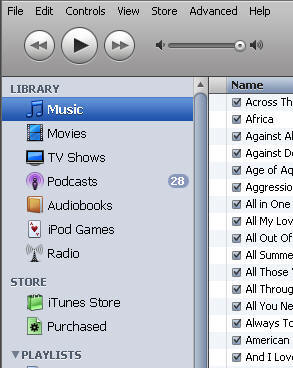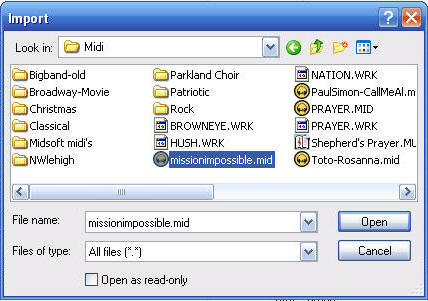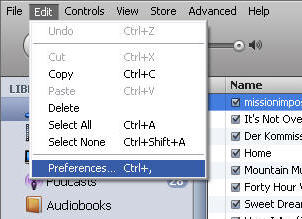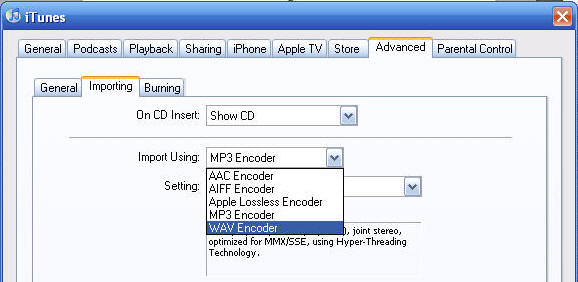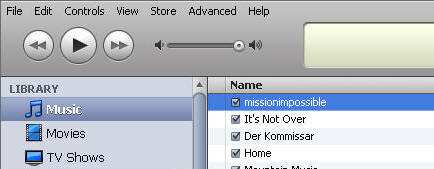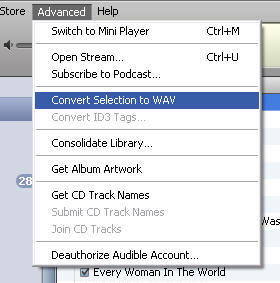|
|
|
Converting
MIDI to Audio for CD Burning |
|
Using Apple iTunes |
|
|
|
|
|
iTunes is able to convert many sound files to other
file types. iTunes is FREE and full of great features. The following is
a step by step tutorial on how to convert a MIDI files to WAV for
burning to a CD. You can also convert MIDI files to MP3 or other types
to play on your iPod or similar MP3 player |
|
Step-by-Step Instructions |
|
| Step
1
Importing your MIDI file into iTunes Open iTunes and import a MIDI file to your "Music" Library. To do this, select the music library
then click on the File tab, then click on Import.
The Import menu window will open. Use the dropdown menu to look for the MIDI file you want to import. When you find it, click on the title to highlight your selection and then click Open. This will import your MIDI file into iTunes.
Step 2 Changing your setting to convert to WAV After iTunes imports your MIDI file into your music library, click on the Edit tab and then click on preferences.
Step 3 Convert the MIDI file to WAV Find the MIDI file you imported and click on it once to highlight it.
Click on the Advanced tab and then click on Convert selection to WAV.
That's all there is to it. In just a few moments, your converted file will appear as a second copy below your original file in the Music Library. It's probably a good idea to immediately change the title so you can tell which file is WAV and which file is the MIDI.
I hope you found this tutorial helpful. If there is a tutorial you would like to see here on my website, please drop me a line here
|
|
|
BACK
|
|